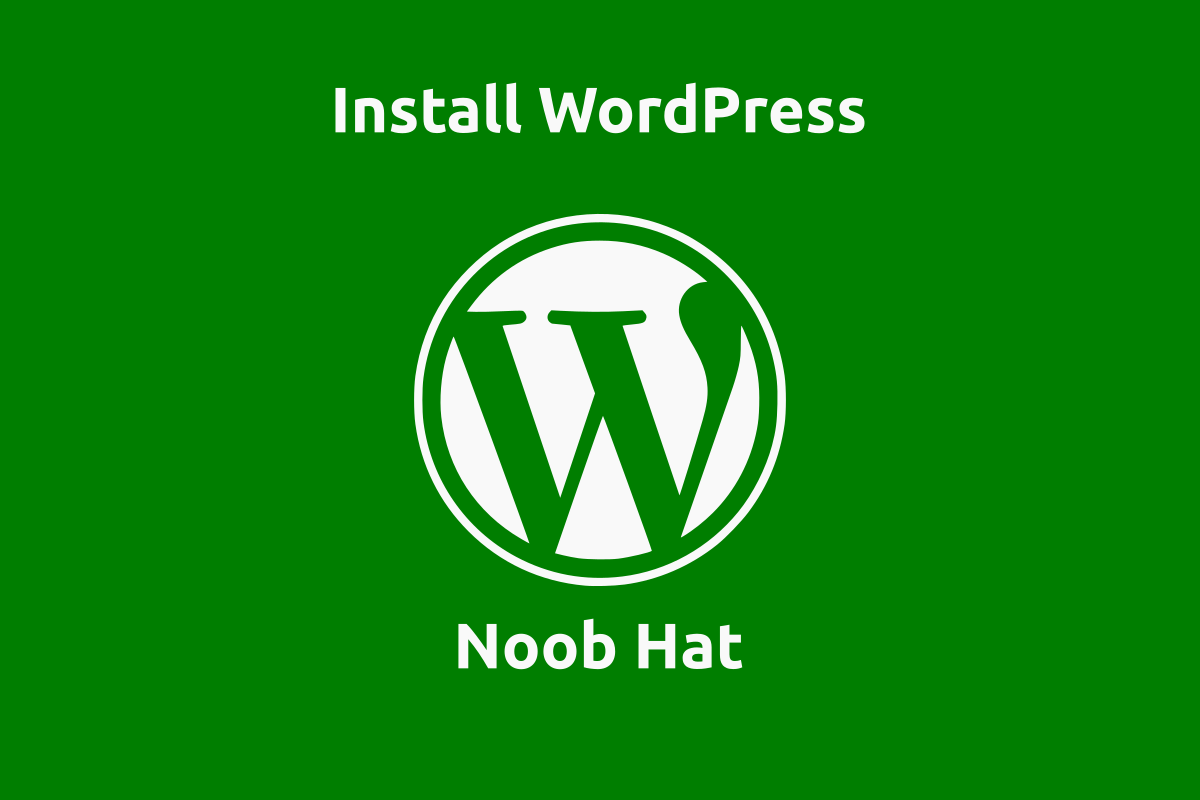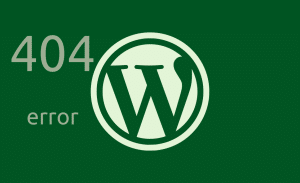WordPress merupakan salah satu CMS “content management system” populer yang banyak digunakan untuk berbagai jenis situs. Pada artikel ini, kami akan membahas terkait cara install WordPress secara manual.
Sebelum mulai masuk dalam pembahasan, WordPress dapat di unduh melalui halaman resmi maupun melalui tombol berikut:
Kami tidak menjelaskan bagaimana langkah untuk instalasi pada CPanel maupun panel lainya, dan atau untuk lokal. Dalam Artikel ini, pembahasan fokus pada pemahaman core dan data instalasi.
Setelah memiliki file WordPress dan telah di ekstrak, maka akan muncul folder bernama WordPress. Isi dalam folder tersebut kira-kira akan seperti berikut:
- wp-admin (folder)
- wp-content (folder)
- wp-includes (folder)
- wp-blog-header.php
- wp-activate.php
- wp-comments-post.php
- wp-config-sample.php
- wp-cron.php
- wp-links-opml.php
- wp-load.php
- wp-login.php
- wp-mail.php
- wp-settings.php
- wp-signup.php
- wp-trackback.php
- xmlrpc.php
- readme.html
- license.txt
- index.php
Sekarang kita akan fokus pada file dengan nama wp-config-sample.php karena file ini yang akan menjadi poin dalam instalasi WordPress. Silakan rename (klik kanan pada file kemudian rename) nama file wp-config-sample.php menjadi wp-config.php kemudian simpan.
Isi dari file wp-config itu akan seperti berikut:
<?php
/**
* The base configuration for WordPress
*
* The wp-config.php creation script uses this file during the installation.
* You don't have to use the web site, you can copy this file to "wp-config.php"
* and fill in the values.
*
* This file contains the following configurations:
*
* * Database settings
* * Secret keys
* * Database table prefix
* * ABSPATH
*
* @link https://wordpress.org/documentation/article/editing-wp-config-php/
*
* @package WordPress
*/
// ** Database settings - You can get this info from your web host ** //
/** The name of the database for WordPress */
define( 'DB_NAME', 'database_name_here' );
/** Database username */
define( 'DB_USER', 'username_here' );
/** Database password */
define( 'DB_PASSWORD', 'password_here' );
/** Database hostname */
define( 'DB_HOST', 'localhost' );
/** Database charset to use in creating database tables. */
define( 'DB_CHARSET', 'utf8' );
/** The database collate type. Don't change this if in doubt. */
define( 'DB_COLLATE', '' );
/**#@+
* Authentication unique keys and salts.
*
* Change these to different unique phrases! You can generate these using
* the {@link https://api.wordpress.org/secret-key/1.1/salt/ WordPress.org secret-key service}.
*
* You can change these at any point in time to invalidate all existing cookies.
* This will force all users to have to log in again.
*
* @since 2.6.0
*/
define( 'AUTH_KEY', 'put your unique phrase here' );
define( 'SECURE_AUTH_KEY', 'put your unique phrase here' );
define( 'LOGGED_IN_KEY', 'put your unique phrase here' );
define( 'NONCE_KEY', 'put your unique phrase here' );
define( 'AUTH_SALT', 'put your unique phrase here' );
define( 'SECURE_AUTH_SALT', 'put your unique phrase here' );
define( 'LOGGED_IN_SALT', 'put your unique phrase here' );
define( 'NONCE_SALT', 'put your unique phrase here' );
/**#@-*/
/**
* WordPress database table prefix.
*
* You can have multiple installations in one database if you give each
* a unique prefix. Only numbers, letters, and underscores please!
*/
$table_prefix = 'wp_';
/**
* For developers: WordPress debugging mode.
*
* Change this to true to enable the display of notices during development.
* It is strongly recommended that plugin and theme developers use WP_DEBUG
* in their development environments.
*
* For information on other constants that can be used for debugging,
* visit the documentation.
*
* @link https://wordpress.org/documentation/article/debugging-in-wordpress/
*/
define( 'WP_DEBUG', false );
/* Add any custom values between this line and the "stop editing" line. */
/* That's all, stop editing! Happy publishing. */
/** Absolute path to the WordPress directory. */
if ( ! defined( 'ABSPATH' ) ) {
define( 'ABSPATH', __DIR__ . '/' );
}
/** Sets up WordPress vars and included files. */
require_once ABSPATH . 'wp-settings.php';Tapi, kita hanya perlu fokus pada baris kode yang seperti berikut ini:
// ** Database settings - You can get this info from your web host ** //
/** The name of the database for WordPress */
define( 'DB_NAME', 'database_name_here' );
/** Database username */
define( 'DB_USER', 'username_here' );
/** Database password */
define( 'DB_PASSWORD', 'password_here' );Pastikan sudah membuat database pada perangkat atau server dan atau hosting yang akan digunakan.
Kita hanya perlu untuk mengganti database_name_here dengan nama database yang sudah disiapkan, username_here dengan username database, serta password_here dengan password database.
Jika sudah, selanjutnya hanya tinggal menjalankan url atau alamat wordpress untuk memulai proses instalasi.
contoh url lokal: localhost/wordpress
contoh domain: www.domain.com
Sekarang situs WordPress sudah berhasil di Install.
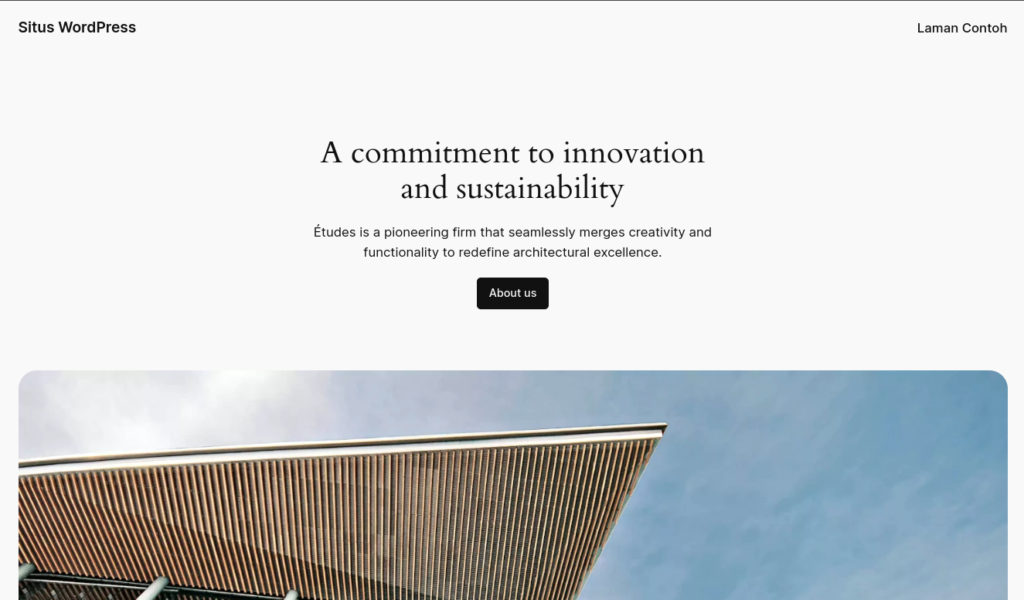
Poin lain yang perlu diperhatikan saat Install WordPress
Setelah memahami bagian diatas, sebenarnya sampai disini kita sudah paham dan mengerti bagaimana instalasi WordPress. Tapi, terkadang ada hal lain yang perlu di perhatikan, yaitu seperti lokasi file instalasi.
Lokasi ini bisa berbeda tergantung dimana dang bagaimana instalasi dilakukan. Misalnya, untuk yang menggunakan XAMPP tentu akan berbeda dengan yang menggunakan web server lain. Apalagi jika sudah menggunakan server atau minimal hosting.
Ingat, yang perlu kita perhatikan adalah lokasi file atau direktori instalasi.
Dalam beberapa kasus, orang-orang cenderung lebih suka menggunakan hosting (situs web online) dengan CPanel atau panel sejenis. Karena proses instalasi sangat mudah, hanya perlu melakukan beberapa langkah saja.
Tapi, dalam kasus lain kita juga perlu memahami struktur tersebut sebagai antisipasi misalnya tiba-tiba situs WordPress mengalami galat database atau semacamnya.
Mendefinisikan kuki WordPress
Bagian ini sebenarnya tidak terlalu penting, namun terkadang bisa menjadi penting. Tergantung bagaimana kita menganggapnya (persepsi masing-masing).
Kembali pada file wp-config.php dan perhatikan baris kode berikut:
define( 'AUTH_KEY', 'put your unique phrase here' );
define( 'SECURE_AUTH_KEY', 'put your unique phrase here' );
define( 'LOGGED_IN_KEY', 'put your unique phrase here' );
define( 'NONCE_KEY', 'put your unique phrase here' );
define( 'AUTH_SALT', 'put your unique phrase here' );
define( 'SECURE_AUTH_SALT', 'put your unique phrase here' );
define( 'LOGGED_IN_SALT', 'put your unique phrase here' );
define( 'NONCE_SALT', 'put your unique phrase here' );Kita bisa mengabaikan bagian ini, tapi jika ingin melakukan penyesuaian maka kita bisa menggantinya dengan mengambil kode dari laman WordPress https://api.wordpress.org/secret-key/1.1/salt/
Berikut adalah contoh kode hasil generate dari API WordPress:
define('AUTH_KEY', '%fLrh#Co|+mIY_^#oHB[i{l!7J+ran(-w|+Fy79EDs`Y4+emi<H#MYN.Y63Jp>Fk');
define('SECURE_AUTH_KEY', 'i:a?1Pc=Zk_3|j*8eHZa~EQ!Dyk)F2kb~c+Zg9{J:iKeVlvu=~t^_F/fw`[GaDJ_');
define('LOGGED_IN_KEY', 'D<%j+9t`|=Fk_Q*|FQ@ut6Pd|mOljjEC` aQM|gWD{^oB6(-*%G<dgCVsc+*gIS ');
define('NONCE_KEY', 'hudRG.2|Zzb6:S`+gUDj#P,K{M8(b,!-AD}w_3+WJeC#kWt2V?O;F<veWkawC@-:');
define('AUTH_SALT', 'Mwv8k_;G:xrGS5pUIAfel4mrhq+9/#6&V83t^jH0,/N%Xyb3p!()o NhmT.fDDVo');
define('SECURE_AUTH_SALT', 'x1>JP->XmK(s_*u@Pr%I-eL$;wd|r%LX-64uI(fK{ZJ5nAH8U|pZD-~m@Kgu6M?r');
define('LOGGED_IN_SALT', 'sG7fj#f#eX4rN^ I!1~-k:]ppfGxmi>c$ 3rBJW$veh(K-f`@VE |up19 @k4-`');
define('NONCE_SALT', '/YPv2+Wy-fNLrk~[xnfY(Y1>XF;#?8oK|s|ib7iQ8yw#D*_g9dcDmKuhjc0+2c{r');Kami sendiri memilih untuk melakukan generate, karena kami beranggapan itu mungkin akan berguna pada kondisi tertentu.